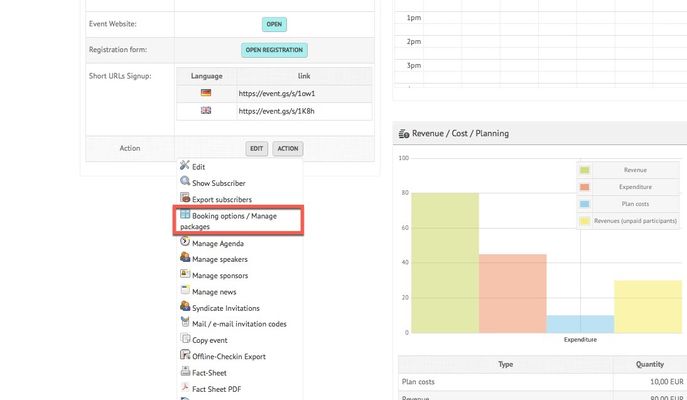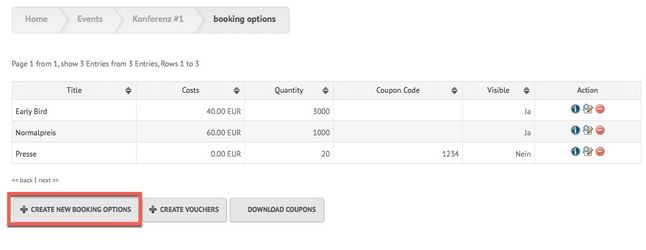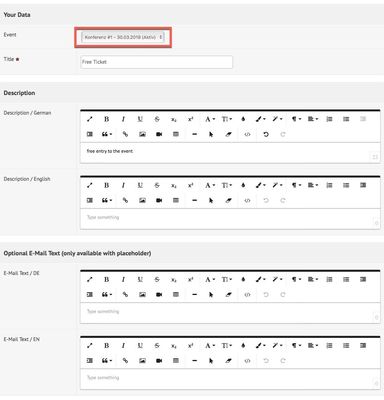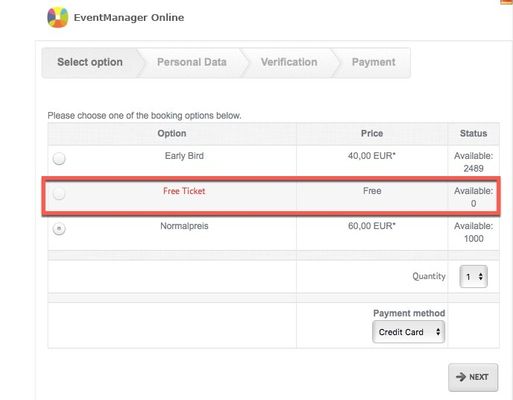...
- Go to your event overview website and click on "Action" > "Booking Option/ Manage Packages":
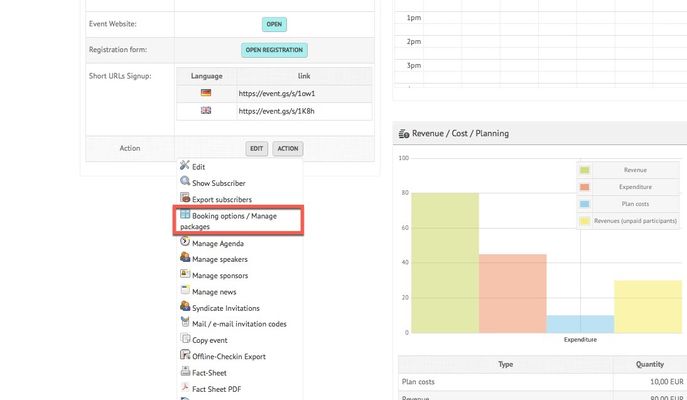 Image Added
Image Added- You will be redirected to the overview of already created booking options. You can either edit these or create a new one:
- Bild
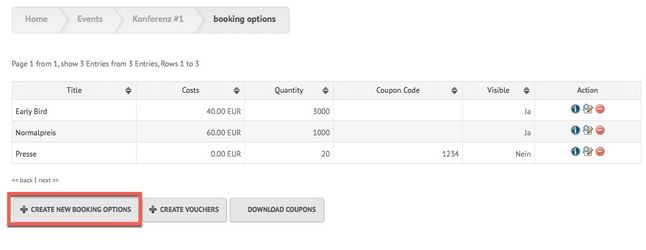 Image Added
Image Added - This way, you can create several ticket price options for one event, also free tickets. Create a new booking option and insert the necessary data (template). You can enter a short description and name the ticket category. As it is supposed to be a free ticket, you should set the option's price at 0,00 EUR. Please be aware, that in this case, the base price (which you have set, when you created the event itself) has to be 0,00 EUR as well. This can be set via clicking on the respective event > "Edit" > Tab "Cost/Subscriber Options" > "Subscriber fee (basic ticket price)". This change has no impact on already existing booking options that are priced above 0,00 EUR. Moreover, you can select how many free tickets you would like to offer and until when the free option will be available:
- Bild
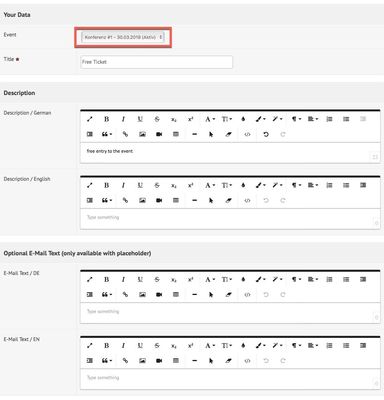 Image Added
Image Added - Finally, save your changes and the free booking option will be listed in your booking options list.
- The ticket will then be displayed to the subscriber like this:
- Bild
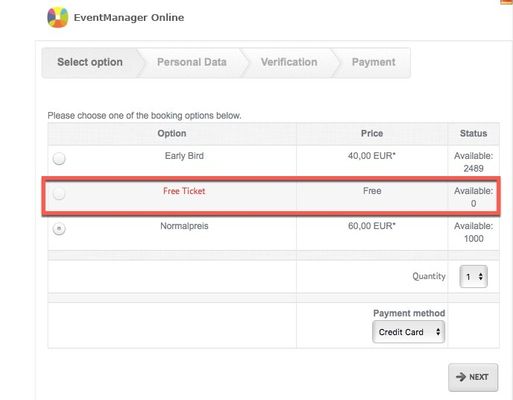 Image Added
Image Added
Verwandte Artikel
...
{"serverDuration": 214, "requestCorrelationId": "d86eb447ebca4229aaae488060aa3f05"}