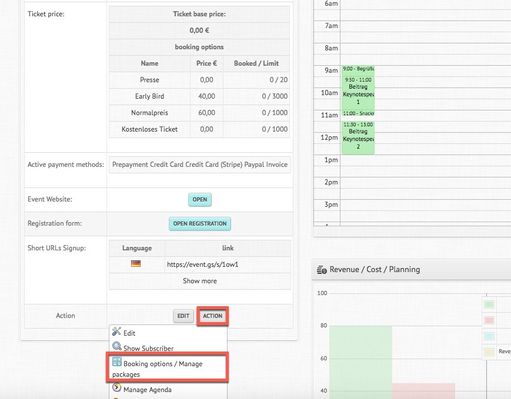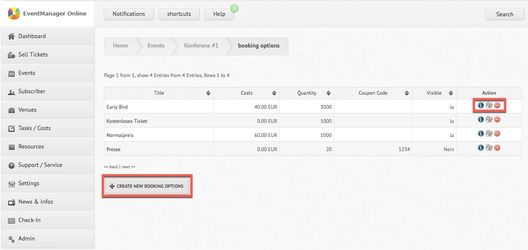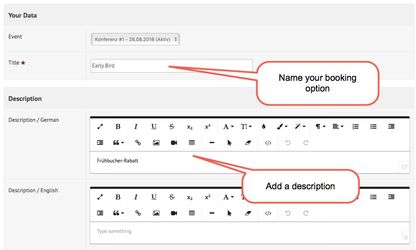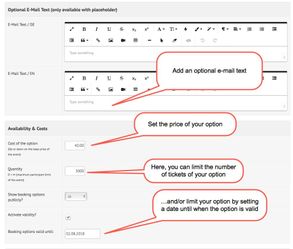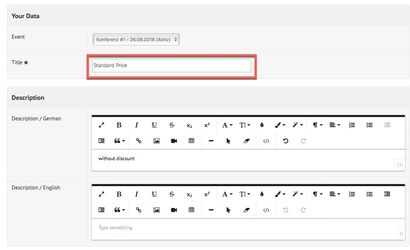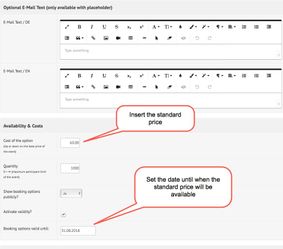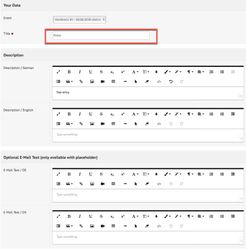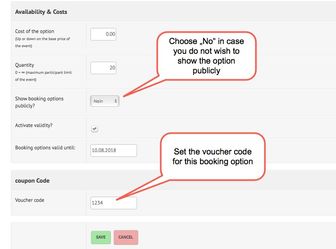Offering Several Booking Options and Vouchers
Offering Several Booking Options and Vouchers
You would like to offer different booking options at different prices? That is possible - just follow the steps below.
Instructions
- Navigate to your event overview and click on "Action" > "Booking Options/ Manage Packages":
- You will be forwarded to the overview of already created booking options for the specific event. You are now able to edit existing options (if you have previously created them) or create new options:
- Here, you have the possibility to create different ticket prices. Let's first take the example of an "early bird" ticket. First name your booking option, for instance "Early Bird". Subsequently, you can insert a description and determine the settings for this type of ticket: costs (e.g. 40 EUR instead of 60 EUR standard price), the number of tickets in this category and the date until the booking option is available. The last two aspects offer you two ways of limiting your respective price category: You can either limit the ticket availability by available date or by the available number of tickets or combine both. Save your entered data afterwards.
- By following the steps explained above, you can create several categories of tickets with different prices for your event. Please be aware that the standard price, which has been set at the creation of the event, will automatically be replaced by the first booking option price. Hence, in order to offer the standard price besides different other booking options, another booking option containing the standard price will have to be created. Just follow the steps described above and insert the standard price in the line "Cost of the option":
- If you would like to offer vouchers as well, you can make the necessary settings in the booking options section. In order to do that, create a new option and name it. A possible use case would be tickets for press representatives. Let's say those tickets have to be free and should not be accessible to every subscriber, except for the people from the press. Follow the steps of creating a booking option as described above: Name the option, describe it and set the price (in this case 0 EUR, because they are free), the amount of tickets available in this option and the date until the option itself will be available. In the use case of a press ticket, you may want the option to be invisible to all other subscribers, except for press representatives. This is possible by using a voucher code: Just select "No" in the field "Show booking options publicly". Subsequently, you should create a voucher code in the provided field:
- The voucher code can, of course, be created for visible booking options, as well. You should then send the code to your selected list of recipients.
Verwandte Artikel
, multiple selections available,
Related content
Offering Free Tickets
Offering Free Tickets
More like this
"Cost/ Subscriber Options"
"Cost/ Subscriber Options"
More like this
"Tickets"
"Tickets"
More like this
Inviting Participants
Inviting Participants
More like this
Create Venues
Create Venues
More like this
Mehrere Ticketpreise und Gutscheine anbieten
Mehrere Ticketpreise und Gutscheine anbieten
More like this