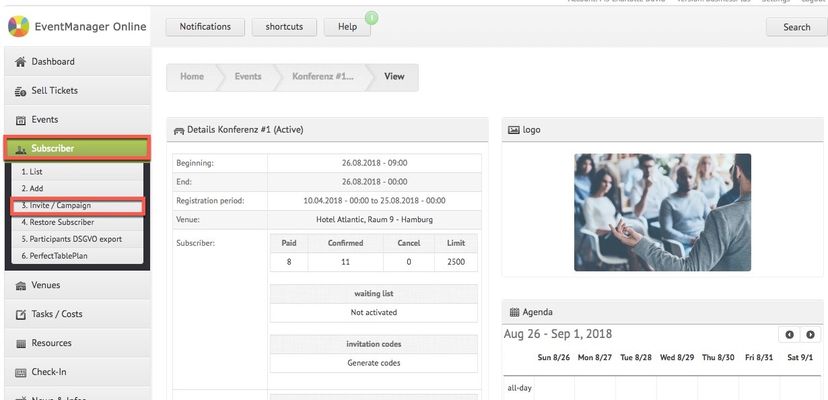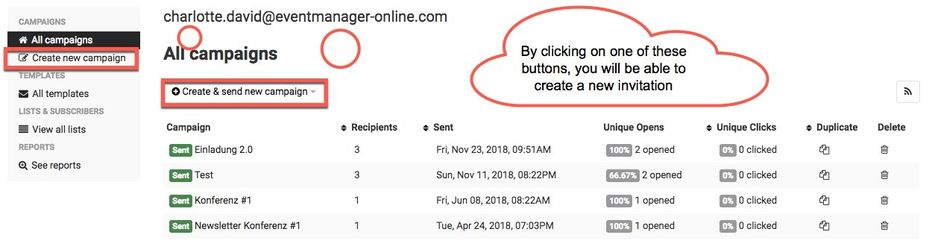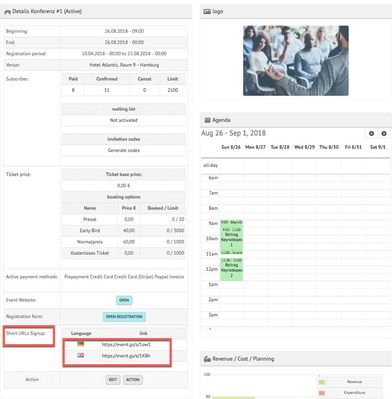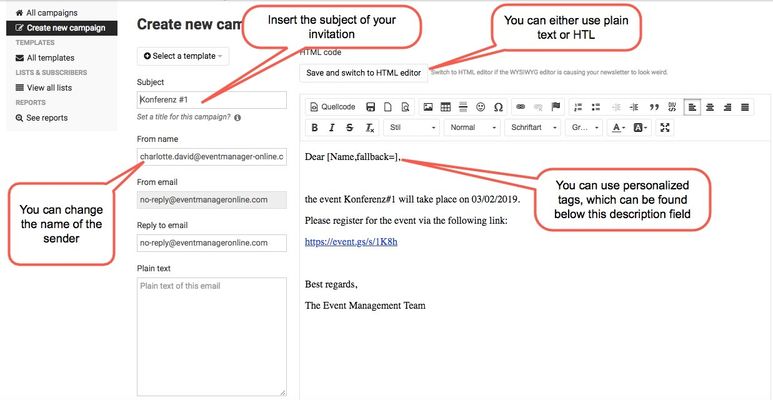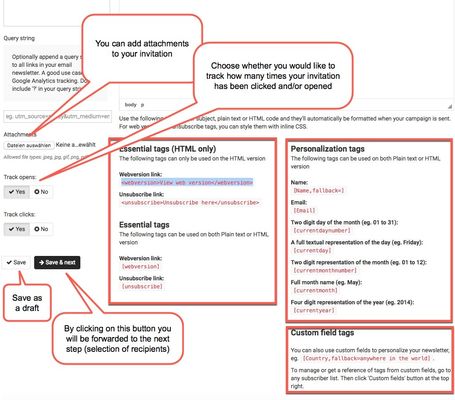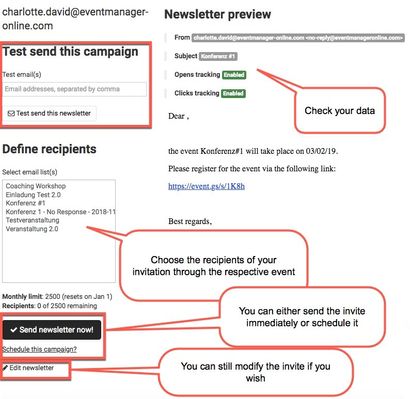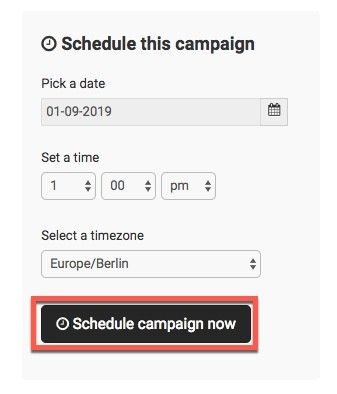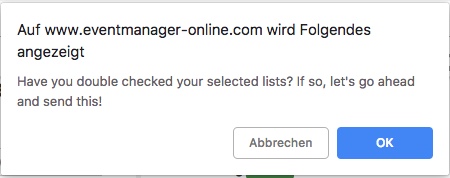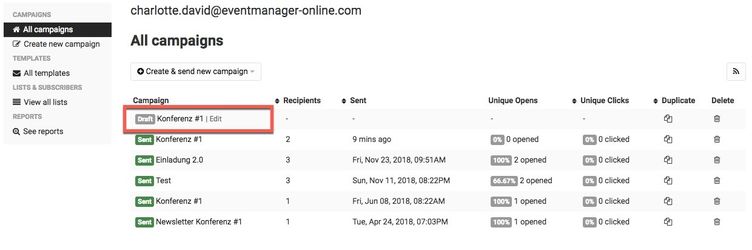Invite/ Campaign
You can create, plan, manage and track invitations as well as newsletter campaigns via the invitation tool (= "Einladungsmanager"). How to publish your event is described here.
Instructions
- Click on "Subscriber" > "Invite/ Campaign" on the sidebar menu on the right-hand side. You will then be forwarded to the invitation tool:
- After you have been redirected to the tool's landing page, you can create a new invitation/campaign by clicking on the button "Create new campaign":
- You can now create and edit your invitation by using text or HTML for your invitation note. You are also able to use personalization tags and custom field tags (see step 7). Your invitation should, moreover, include the respective registration URL so that subscribers can immediately register for the event you are inviting for. This URL can be copied directly from the respective event overview website, just look for "Short URLs Signup", and can be inserted as a link in your invitation. You should also add a subject to your invitation as well as a sender name, which will be displayed to the addressee.
- Below the description field, you will find the personalization tags, which can be used for your invitation text, as well as further possible settings for your invitation. You can, for instance track how many times your invitation has been opened or clicked on and there is also the possibility to add attachments. By clicking on "Save", your entry will be saved as a draft. By clicking on "Save & next" you will be forwarded to the next step.
- After having clicked on the button "Save & next", you can check your entered data. In case you would like to change something, you can do this by clicking on the button "Edit newsletter" in the left corner at the bottom of the page. There is also the possibility to send a test email of this invitation. Subsequently, you should define the recipients via the selection of the respective event. The invitation will then be sent to all email addresses assigned to this very event.
- If you choose to immediately send the invitation, you will need to confirm this:
- After having sent the invitation, it will be listed in the tab "All campaigns". You can now duplicate the invitation, if you wish. The copy of the invite will then also be displayed as a draft in the list of all campaigns and can be edited by clicking on it. Moreover, there is the possibility to delete an invitation and to create a new one:
Verwandte Artikel
, multiple selections available, Use left or right arrow keys to navigate selected items