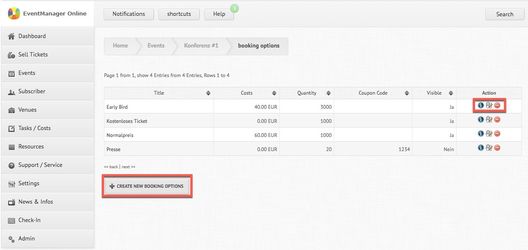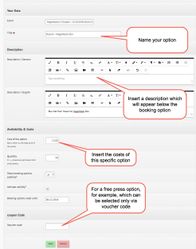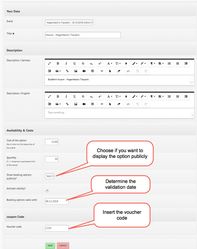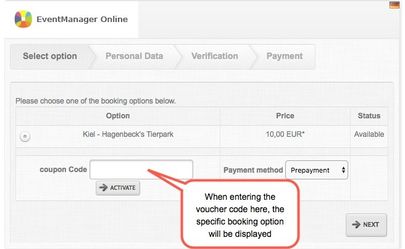Booking Options/ Manage Packages
Booking Options/ Manage Packages
You would like to create different booking options for your event? The following steps will guide you through it.
Schritt-für-Schritt-Anleitung
- Navigate to your event overview and click on "Action" > "Booking Options/ Manage Packages":
- You will be forwarded to the overview of already created booking options for the specific event. You are now able to edit existing options (if you have previously created them) or create new options:
- Now, you can manage the settings of the booking option. Name the option (f.ex. "Early Bird") and insert an optional description, which will be displayed to the subscriber during registration. Moreover, you are able to limit the number of participants of your specific option (if you insert 0, the maximum of subscribers which you entered for the whole event will apply). You also have the possibility to decide whether you would like to display the option publicly to every subscriber. You can also activate the validity of the booking option and determine the validity date of the option. There is also the possibility to define a voucher code for the specific booking option, which can then be used in an invitation mail to selected subscribers.
- Define, for instance, an early bird option, which is only valid until a certain date. Another example would be a specific option for the press without participation fee, which can be selected by using the defined voucher code. Be aware that the standard booking option will be replaced by the first new booking option that is created. In case you created options like the ones described above, you should therefore additionally add an option containing the standard price.
- After having entered the options above, the subscriber will see the following registration screen:
Verwandte Artikel
, multiple selections available,